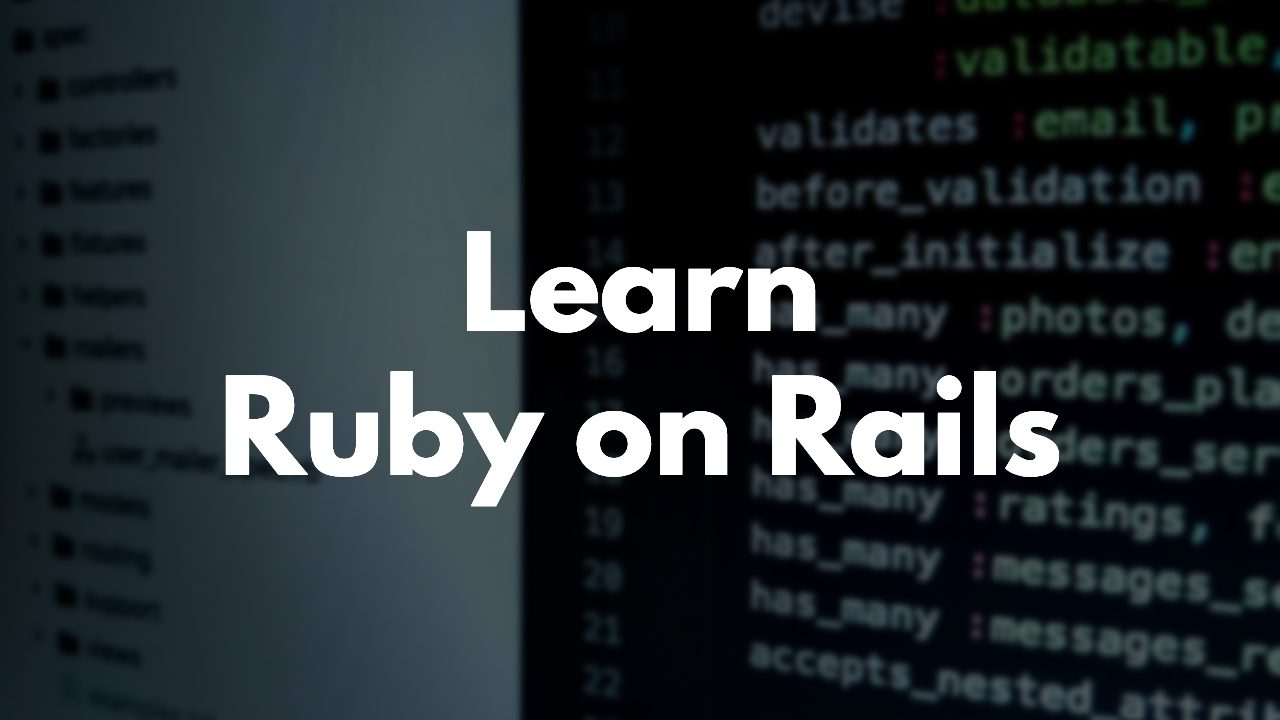
Lessons in this course
Week 1
Coming soon
Week 2
Coming soon
Week 3
Coming soon
Week 4
Coming soon
Frequently asked questions
Can’t find the answer you’re looking for? Reach out to our customer support team.
- What is a One Month course?
- One Month courses are 100% online and self-paced so you can quickly learn topics in 30 days without feeling overwhelmed.
- How much time will I need to commit?
- Our courses require around 2-4 hours per week (depending on how fast you go). That time will be spent watching video lessons and following along with projects on your own computer.
- How is One Month different from other learning platforms?
- We focus on making courses that students complete and learn successfully all while living a busy life. We distill topics down in a fun, time-boxed curriculum that helps you succeed.
- Do I have to complete everything in one month?
- Nope! When you buy a One Month course, you can pick up the course at any time. If you get busy, take a break and continue where you left off when you're ready.
Testimonials
We have taught thousands of amazing people
“One Month has been such an awesome intro to programming, and I'm discovering that I love it!”

“One Month is the best place to learn programming. The teachers are phenomenal. People from all backgrounds can grasp the concepts.”

“I changed my life with a new career in just 6 months.”

“I've traveled a steep learning curve thanks to Chris' friendly and lucid style of teaching!”

“The best way to learn is to do, which is why One Month is so great. You watch, you do, you repeat. It's the best way to make things stick”

“So far you're the only one who has been able to teach me how to code. An INCREDIBLE thank you!”

Coming soon!
Get notified when this course launches.
